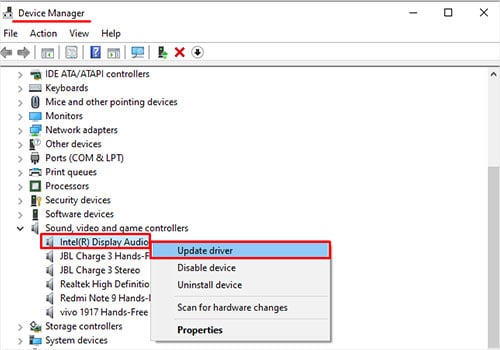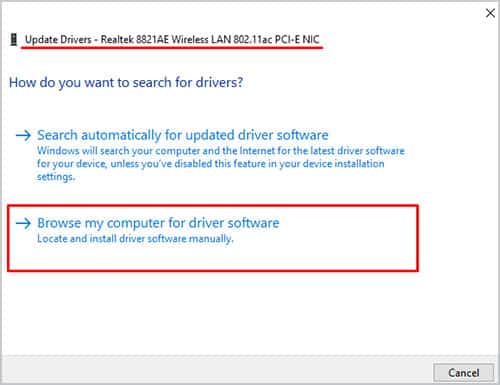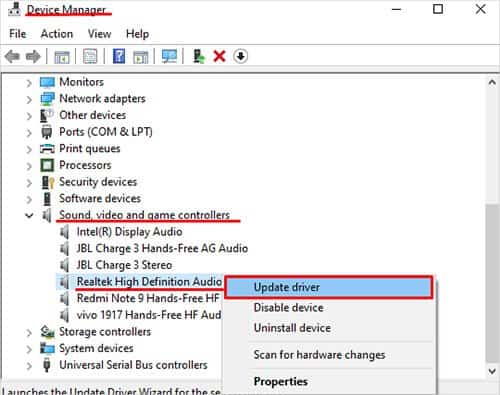Many people have been upgrading to Windows 11 and since the OS is fairly new, it is a bit incompatible. This results in different issues including the sound not working. Luckily, we are here with a fully detailed article on how to get rid of this issue. Let’s get started.
Causes for Sound Not Working in Windows 11
Fixes for Sound Not Working in Windows 11
If you are having sound issues in Windows 11, it is recommended that you fix them as soon as possible. Sound issues can be caused by a variety of things, so it is important to troubleshoot the problem to determine the root cause. Once the root cause is determined, you can then take steps to fix the sound issue. There are a few reasons why you might want to fix the sound not working in windows 11. One reason is that it can be a sign of a more serious problem, such as a hardware issue. We have made a detailed guide for you to follow to solve this issue. Here it goes.
Check Your Audio Device
If you’re having trouble hearing audio on your computer, there are a few things you can check to try and fix the problem. First, make sure your audio device is discovered by your computer and set in default settings. Follow these steps to do so.
Try a Different Audio Device
A faulty audio device could also be the reason for the sound not working on Windows 11. You should try using a different audio device. To install a new audio device with drivers, follow these steps.
Check Your Audio Jack
Audio jacks tend to spoil just like any other electronic device. To make sure your audio jack is not the source of the issue, follow these steps.
Check and Update Your Audio Driver
Updating an audio driver on Windows 11 can help improve the quality of sound coming from your computer. It can also help fix problems with playback or recording of audio. To update your audio driver, follow these steps.
Change the Sound Format
When you change the sound format of an audio device, you are essentially changing the way that the device encodes and decodes audio information. This might help solve the issue you are facing. To change the sound format, follow these steps.
Check Your Speakers
Speakers are the most used audio output device. To check if your speaker settings are correct, follow these steps.
Check Your Audio Settings
There are many benefits to checking your audio settings on Windows 11, including being able to optimize your sound for different types of audio, being able to troubleshoot sound problems, and being able to customize your sound experience. To make sure your audio settings are correct, follow these steps.
Disable Audio Enhancements
There are a few reasons why you might want to disable audio enhancements. One reason is that they can sometimes cause problems with audio playback. Another reason is that they can sometimes make the audio sound worse.