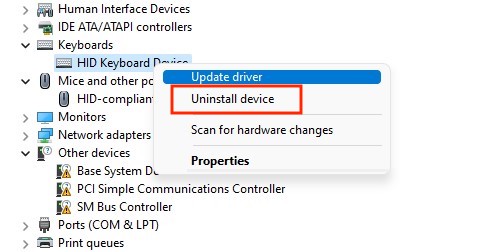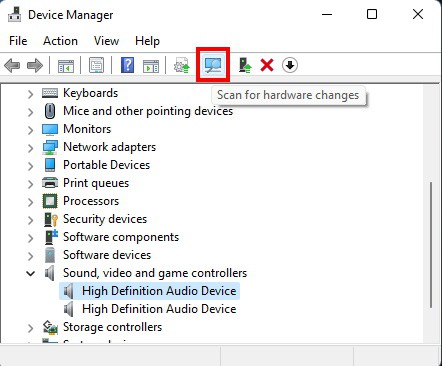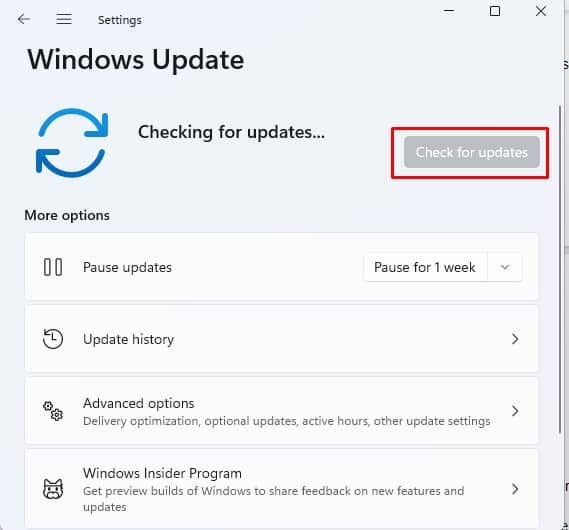Logilda.dll is a dll file needed to run Logitech Download Assistant software? A malfunctioning logilda.dll file might leave you unable to utilize your Logitech peripherals and accessories. So if your system is throwing errors associated with logilda.dll file misbehaving, worry not. Below we have a few relatively simple and straightforward fixes that you can follow to solve your problem.
What Causes Logilda.dll Error
How to Fix Logilda.dll Error
Logitech Download Assistant software’s primary role is to notify you about hardware and software upgrades available for your Logitech devices. However, errors with logilda.dll not only get in the way of this function it might also negatively impact your experience with using the computer. If so, try the solutions listed below in order, and hopefully, your issue will be resolved.
Restart Your Device
Let’s try with the simple solution first. One possible reason for this process is a conflict with another process or application, which is known to occur every once in a while. Such issues can be resolved by restarting your computer.
Disable Logitech Download Assistant Software from Startup
Although the Logitech Download Assistant software gives you timely notifications on any update to your Logitech devices, it is not really a critical software. You can simply disable it from startup and you will not see any logilda.dll errors thereafter.
Uninstall / Reinstall Logitech Download Assistant
You could also be facing this error because of damaged or corrupted files. An incomplete or improper installation can leave behind damaged files. If the installation directory has been moved inappropriately, then that can also cause one of the files needed to run the application to misbehave. If such is the case, you can rectify the issue by uninstalling the Logitech Download Assistant software. If you need the software running, download and install the latest version of the software from the official Logitech website.
Uninstall / Reinstall Logitech Device Drivers
If the source of error with logilda.dll file is a driver conflict, then you could try reinstalling the device driver(s) for your Logitech Device(s).
Tweak the Registry
If none of the fixes so far resolved the issue for you, then it’s time to make a tweak to the registry. As always, remember to make a backup of your registry before you attempt a registry tweak. See if this resolves your issue with logilda.dll.
Update Windows to the Latest Build
Another possible explanation for this error is that a recent update to your Logitech Digital Assistant software somehow broke the software. This might be because the newer version of Logitech driver is incompatible with the current build of Windows.
Perform a System Restore
Finally, System Restore is the last resort you can try if you have been unable to resolve the issue so far. You will need to have created a system restore point some time in the past before the issue started occur. You can also refer to our detailed article on how to use the System Restore in Windows 11.
What Is Logitech Download Assistant and Do I Need It?
Logitech Download Assistant is a software designed to find and update drivers for Logitech devices installed in your system. Its job is to keep those software updated so that you have the best possible experience while using Logitech devices. However, the software itself is not critical or essential to the functioning of your computer or Logitech devices in any form. If you don’t need it, you can safely remove or uninstall it.
How Do I Remove Logitech Options From My Mac?
Unlike a regular app, you cannot remove Logitech options from your Mac by dragging it to the Trash. Follow the steps below to completely remove Logitech options from your Mac.