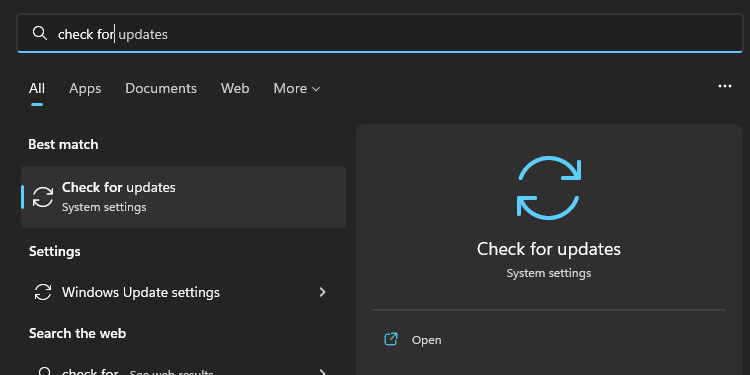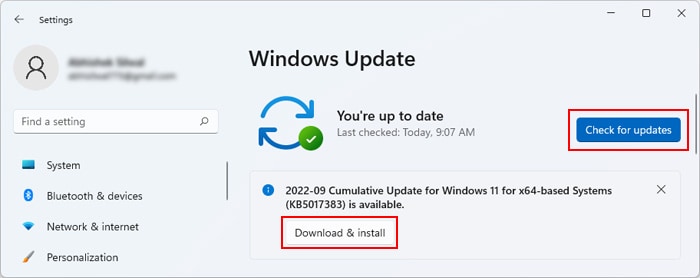The engine error affects your Windows CSGO copy on Steam, as it’s the only place you can play it. And as the error suggests, you’re dealing with faulty graphic cards or graphic drivers. Otherwise, you won’t be able to open the game, much less play it. You must deal with the corruption before testing it again.
What Causes This Error?
How to Fix “Your Graphics Hardware Does Not Support All Features (CSM) Needed to Run This Game”?
Let’s move on to troubleshooting. The solutions revolve around updating your system and cleaning corrupted files. We recommend you follow the entire troubleshooter before testing the game again. You’d need a couple of these solutions for CSGO to work again.
Outdated OS: Your Windows is out of date, which causes compatibility issues with the game. The operative system must have its latest build to use and play all the apps on your PC. Outdated GPU Drivers: Your GPU drivers are out of date or corrupted. In particular, older GPUs (2015 and older) and newer AMD GPUs suffer from the same malice. They present random errors on Windows 11 and Windows 8 -not so much on Windows 10. Running on iGPU: The computer is playing CSGO with the integrated GPU, rather tham the dedicated GPU. As a result, your PC might not be able to play the game. Corrupted Game File: There’s corruption in the game files, or the game is outdated. Minimum Requirements Not Met:Check the minimum requirements if this is your first time opening the game. Perhaps your GPU indeed doesn’t have enough power to run it. Damaged GPU: Your graphic cards are physically damaged. You should test your PC by playing other games and using video-intensive apps (like Premiere and Photoshop). Sadly, there’s not much we can do at home besides clean the PC, and getting a new card can be very expensive.
These causes may seem severe, but they are easy to solve. However, if you reach the end of the troubleshooter and there’s no fix, it may be your graphics card. Moreover, these fixes will help your entire computer. Consider it as regular maintenance. But before we begin, check the minimum requirements of the game:
Run the Game With the Dedicated GPU
This problem may arise on laptops and PCs with two graphics cards. Due to random bugs or wrong configurations, the computer may choose your weaker GPU (the integrated GPU) to play the game. We have to change that. In my case, I have two, but if you have one card only, skip this step. The first way to fix it is like so: The option above is not available on Windows 11 and may not be available on your Windows 10 copy. So, here’s another way to solve it on Windows 10 or 11:
Update Windows
The first step is updating your operating system. Here’re the steps you need to follow: Windows downloads updates in the background. It doesn’t take long, and when it finishes, it will ask you for a restart to install the new packages. If there’s no update to download or install, keep moving toward the next fix.
Update Your GPU
The next step is updating your GPU drivers. There’re two ways to fix it, but let’s begin with the easiest one via the Device Manager. Here’re the steps: There’s a second way to update your GPU, which is using the proprietary GPU software. So, first, download the software you need for your PC.
If you see an NVIDIA card on the Device Manager, download the NVIDIA driver you need. You’ll have to match the card’s name on the webpage to get, click on Search, and get the driver you need. If you see an AMD card on the Device Manager, download the AMD Software. You can match the card you need on the page or download the Auto-detect software.
Lastly, if your only GPU is an Intel HD, visit this page to get the automatic update tool.
Once you install one of the programs, you’ll find the driver update option on one of its primary pages.
Reinstall Your GPU drivers
Your drivers can get corrupted, which requires you to reinstall them. However, before you do that, let’s take note of two things. The iGPU comes built-in on specific CPUs. It can run the screen, most apps, and light games such as Fortnite. A discrete GPU is the dedicated graphic card unit we all know. It plugs into the motherboard and comes with its thermal solution (like heatsinks, fans, or both). Many laptops come with iGPU plus a dedicated GPU. Some custom PCs also carry both types of card units. The proposed fix requires you to have an iGPU because we will uninstall the GPU drivers. Afterward, reset your PC, download the drivers for your dedicated GPU, and reinstall them. Alternatively, follow these steps: A fresh install of the GPU driver will deal with any corruption and compatibility issues between your video hardware and the game. If your PC has a single GPU, you can still follow the process -it can be unreliable, though. The computer will use your GPU with default and generic drivers. In other words, it will use the Microsoft generic display adapter driver, and it would look like this on the Device Manager: The generic driver may have any number of errors (like lower screen resolution, flickering, and similar). However, the image will be enough to install the new GPU drivers with the proprietary software.
Verify the Game on Steam
Now that your system is up to date, it’s time to open Steam and verify the game’s files: If Steam finds any corruption in the game, it will re-download what it needs. By this point, you can test playing Counter-Strike: Go again.