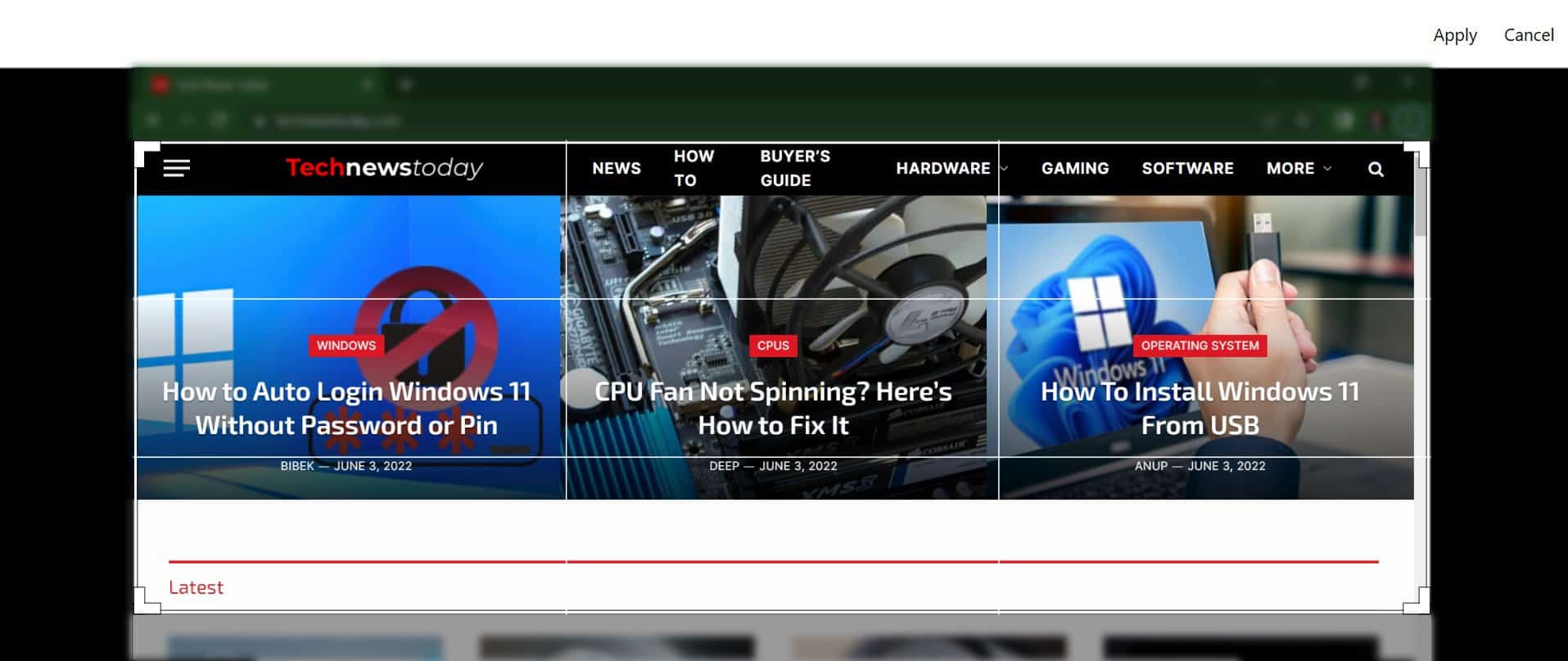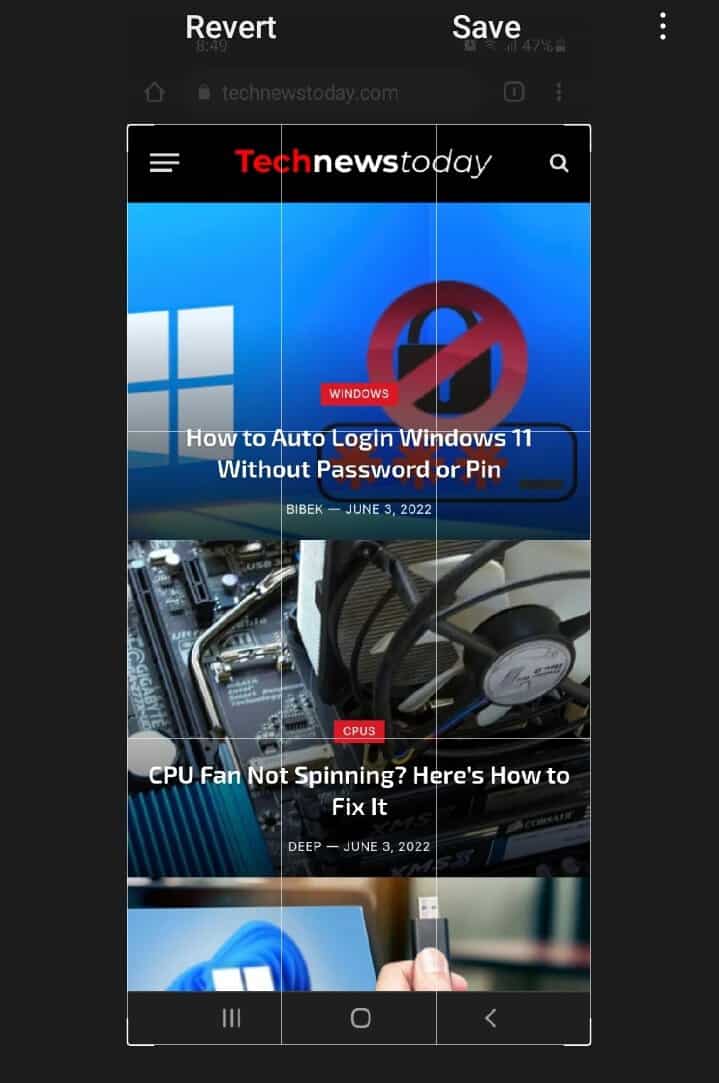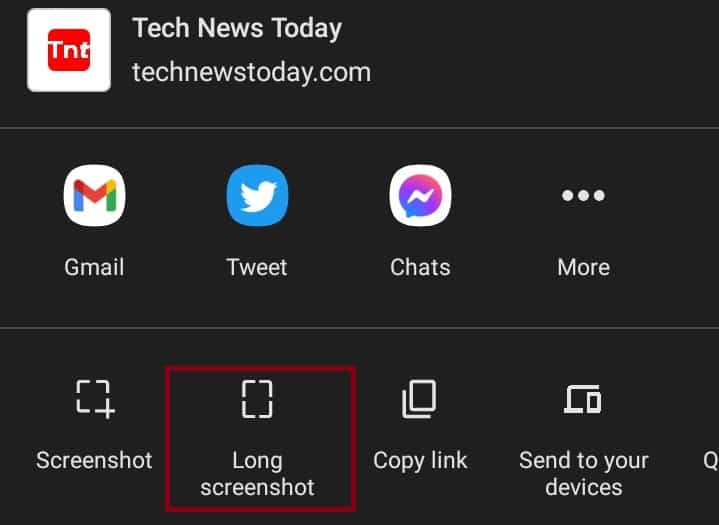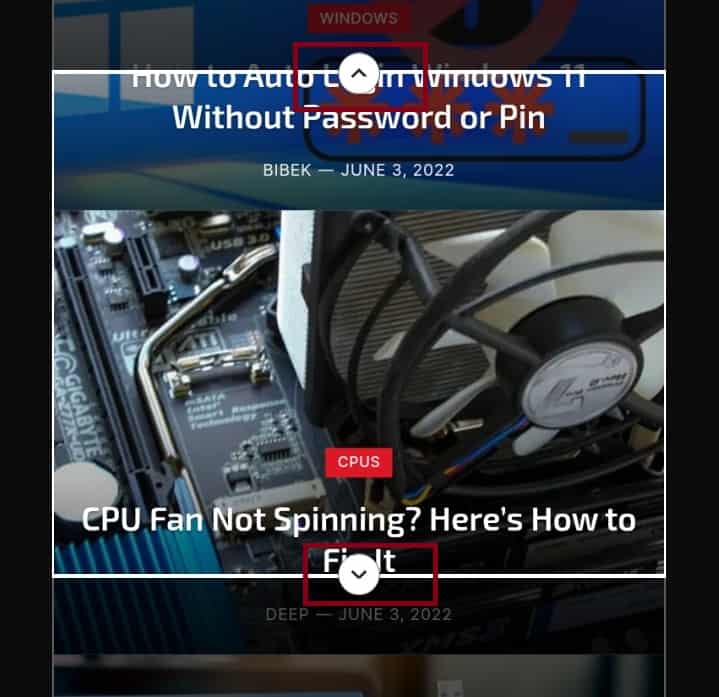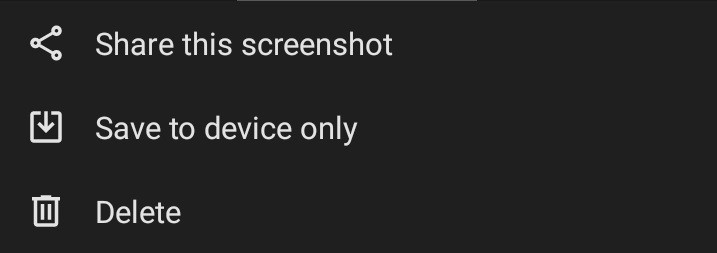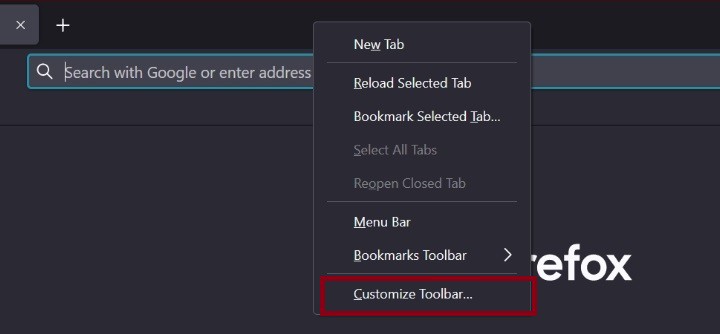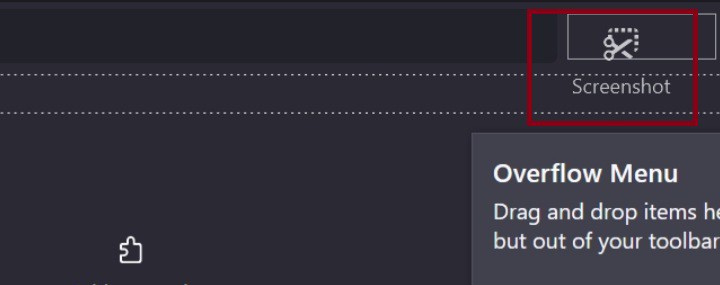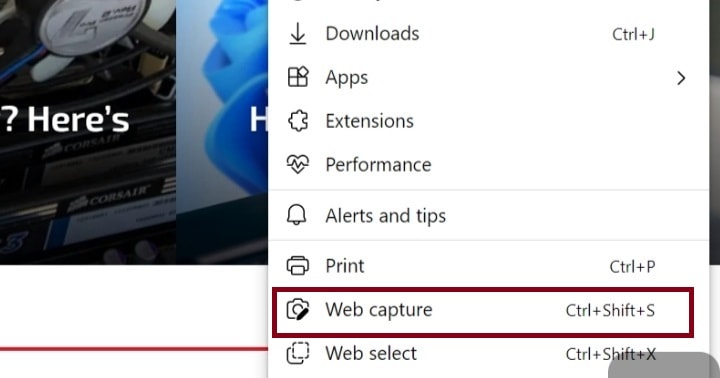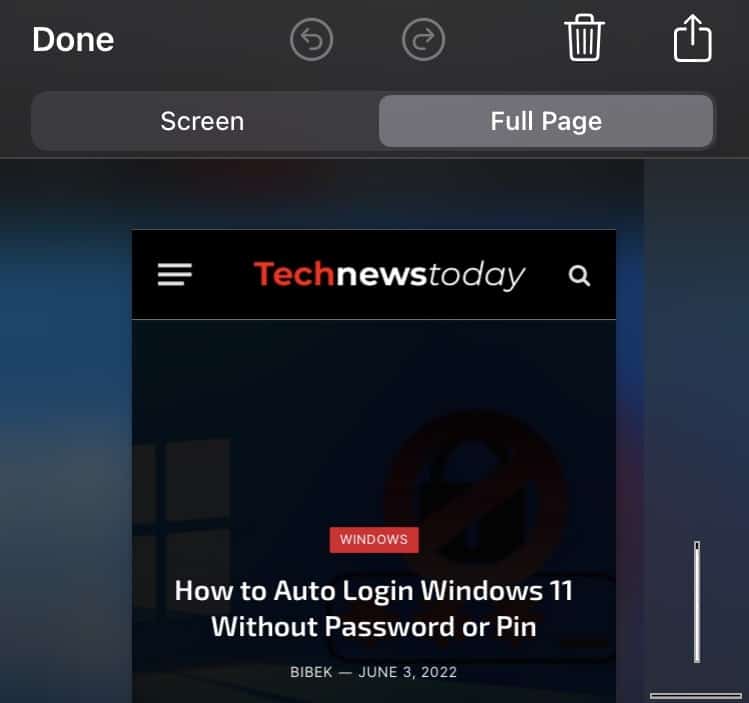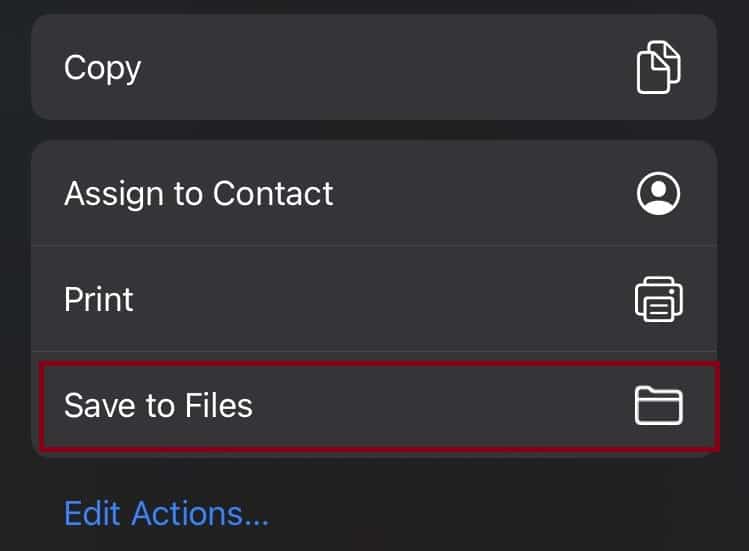Sometimes, we come across a webpage having a beautiful design. So, instead of memorizing the site’s name, we can simply save it as an image. Well, downloading a web document as an image helps us access it without even needing an internet connection. This way, we can view the site’s components anytime and anywhere we like. Now, let’s jump into three simple ways to save a web page as an image without further delay.
How Do You Save Webpage as Image by Screenshot?
The easiest way to save a webpage as an image is by taking its screenshot. However, this won’t help you create a scrolling picture of the site. This section will guide you to save web pages as images by taking screenshots on various devices.
Taking a Screenshot on Your PC
Whether you’re using Windows or macOS, you can simply take a screenshot of your desired website. Generally, the image is saved in png format. Nevertheless, you can easily convert it into jpg or any other format. On Windows: Here’s how you can take a screenshot and save the web document on Windows-compatible devices: On macOS: Taking screenshots on your Mac is as simple as on Windows. Follow these basic steps to use this method for saving a webpage as an image:
Taking a Screenshot on Your Mobile
Taking a manual screenshot on iPhone or an Android device helps convert a webpage to an image. Here is a step-by-step guideline on how to take a snapshot on your mobile phone:
How Can I Save Webpage as Image Using Browser Utility?
Some browsers provide an in-built functionality to take a snap of your webpage. This means you can directly download the web document as an image.
Take a Long Screenshot on Google Chrome
Taking a Long Screenshot is only possible on an Android device. Surprisingly, Google Chrome hasn’t introduced the feature on desktop or iOS yet. Undoubtedly, this is the best way to save a web page as an image. Learn how to use this utility on an Android device from the following steps:
Use the Screenshot Tool on Mozilla Firefox
Unlike Google Chrome’s desktop version, Mozilla Firefox gives us the feature of taking a long screenshot. Here’s how you can use the screenshot tool to save a webpage as an image:
Use the Web Capture Tool on Microsoft Edge
Like Firefox, Microsoft Edge has a web capture tool that helps you save a webpage as an image. Follow the below guide to capturing the full page of a site:
Save Full Page on Safari
If you’re an iOS user, the only possible way to save a webpage as an image on Safari is by taking a full-page screenshot. Unfortunately, this feature saves the content as a PDF file rather than in image format. On iPhone: Go through the guide below to get a basic understanding of how to take a full-page screenshot on an iPhone: On Mac: Although Apple hasn’t introduced the Save Full Page feature on Mac yet, you can follow these steps to save a webpage as an image:
How Can You Save Webpage as Image Using Third-party Softwares?
If none of the methods work on your device or browser, you can always try third-party software and websites. Well, you can even download an app that helps you take long screenshots. However, this article will focus only on browser extensions and some popular third-party websites.
Save Webpage as Image Using Browser Extensions
Although browser extensions are simple and effective, we do not recommend using any. We’ve already mentioned plenty of methods to save a webpage as an image that should work fine. However, if you’re looking for a new technique, some popular Google Chrome extensions are Web Page Screenshot and Go Full Page. For Firefox users, Page Screenshot and Fire Shot are useful. Let’s learn the steps of using browser extensions to save a web document as an image:
Save Webpage as Image Using Third-party Websites
Plenty of third-party websites help you download a web page as a picture. Some of the sites are Cloud Convert, Free Convert, etc. Here’s how you can use these third-party tools to save web documents in image formats: